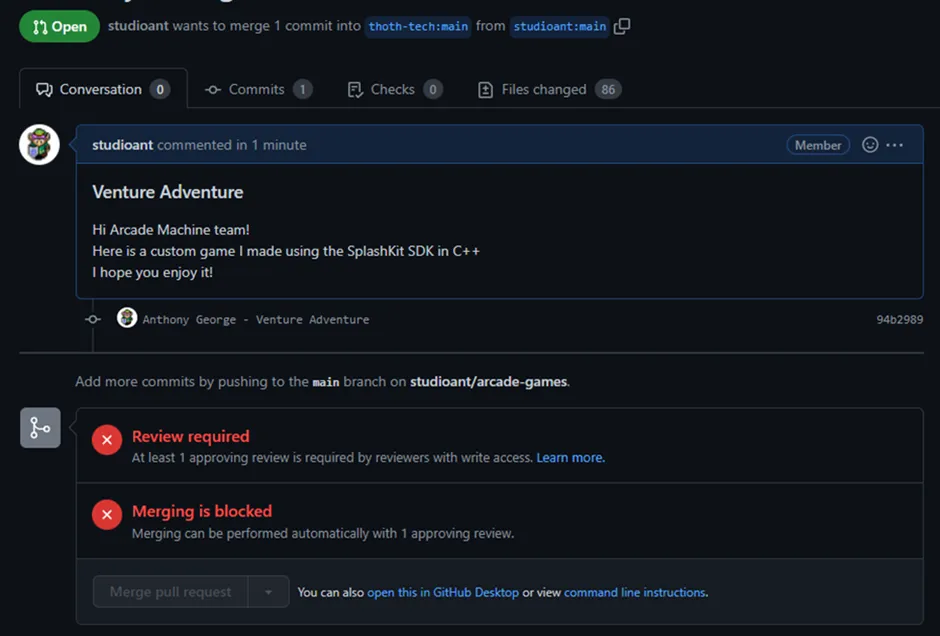Guide to Contribute a Game to the Arcade Machine
This guide takes you through the steps required for your game to be added into the arcade-machine library.
Coding
To make the game accessible and controllable by the arcade machine, some additional code or changes are required.
Quit Request
Your game must be able to be exited using the escape key. This can be achieved by including the following command in your main loop.
int main(){ while(!key_down(ESCAPE_KEY)) { // game play }}Window Size
The window size of your game cannot exceed 1600 x 900, this is to allow your game to sit neatly inside the arcade-machine itself. Similarly, there is a minimum window size of 640 x 480, to ensure visibility for the user.
The window size of your game cannot exceed 1600 x 900, this is to allow your game to sit neatly inside the arcade-machine itself. Similarly, but mainly for aesthetic purposes, a minimum window size of 640 x 480 is expected.
Window Border
We ask that you remove the border before compiling your game. The Arcade Machine provides a more
immersive experience for the user if there is no border. To remove the border of your game window,
use SplashKit’s window_toggle_border(); function after the open_window() function like so:
int main(){ open_window("my game", width, height); window_toggle_border("my game");}Controls
(TBA - Missing content)
Compiling
Only Windows compiled games are supported at the moment.
(TBA - Brief windows compilation explanation)
Artwork
A preview of your game will be shown in the Arcade Machine games menu.
(TBA - Please include an image of your game)
This image must be sized as 600px x 540px so it will be displayed correctly in the games menu. The
supported formats are png, jpg and bmp.
If you don’t have access to image editing software such as Adobe Illustrator/Photoshop, we suggest you use a browser-based tool such as resizeimage to resize, crop or format a screenshot of your game.
Configuration
Each game must have a configuration file containing information about the game. There is a
config.txt file located in the base directory of the repository, copy this file into the base
directory of your game file and fill it with your game information. It must match the example
configuration file shown below, but with your game information.
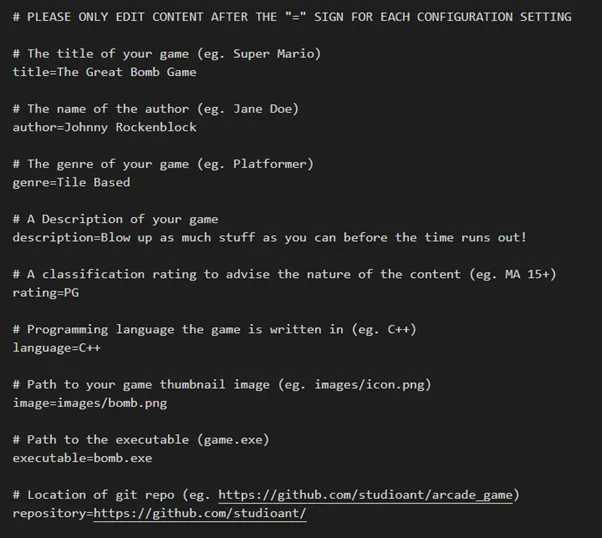
The configuration file must be in text (.txt) format, and it must be named config.txt. This
must be located in your games root directory, alongside your program.cpp (example below).
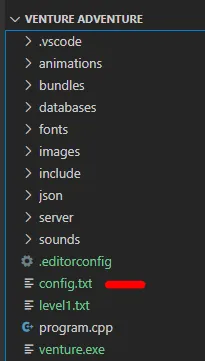
Content
(TBA - explanation of content requirements)
Contributing
Congratulations!
You have now completed all the steps required to have your game showcased on the Arcade Machine.
To contribute your game, go to the Thoth Tech arcade-games repository. Click the Fork button at the top right of the screen and create a fork of this repository.
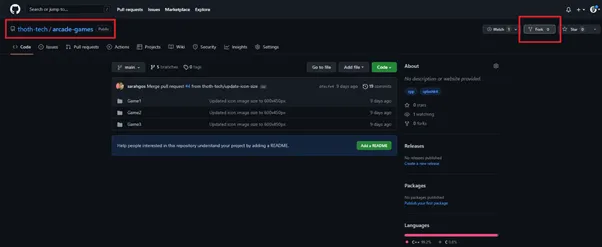
You will now have the arcade-games repository in your personal Git.
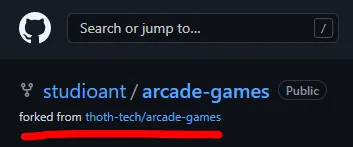
On your local, navigate to a desired file path and clone this repository using the bash command:
git clone https://github.com/<your-git-username>/arcade-games.gitAdd your game to the directory and stage a commit to the remote repository:
git add .In your commit message, include your name and the name of the game:
git commit -m ”Anthony George - Venture Adventure”git pushYou will now see your game in the remote fork.
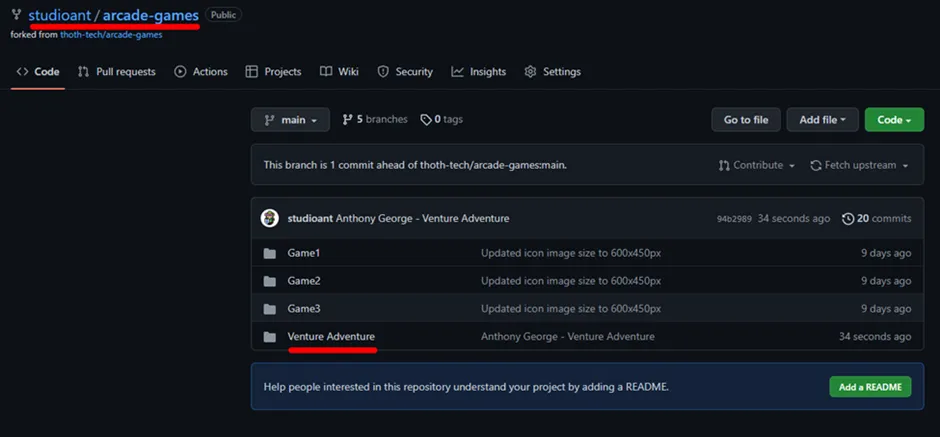
Now create a Pull request to have your game added to the arcade-machine.
Click the Pull requests tab, then click New pull request button, then click Create pull request
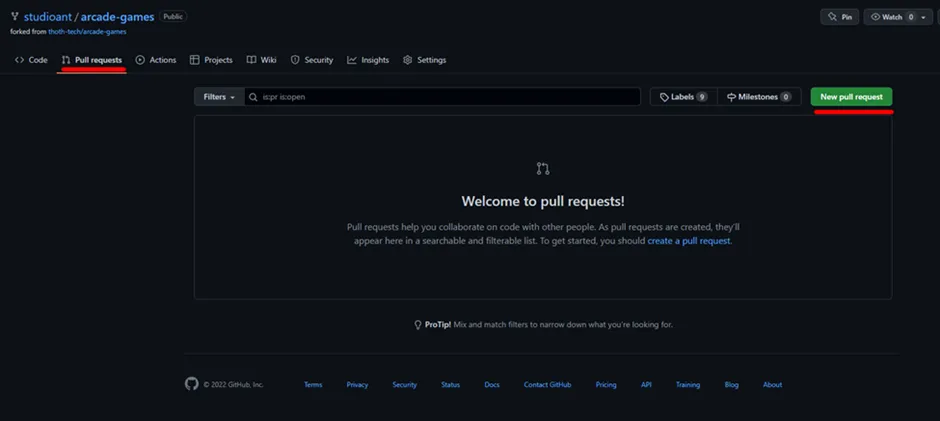
Write a message for the Arcade Machine and hit Create pull request
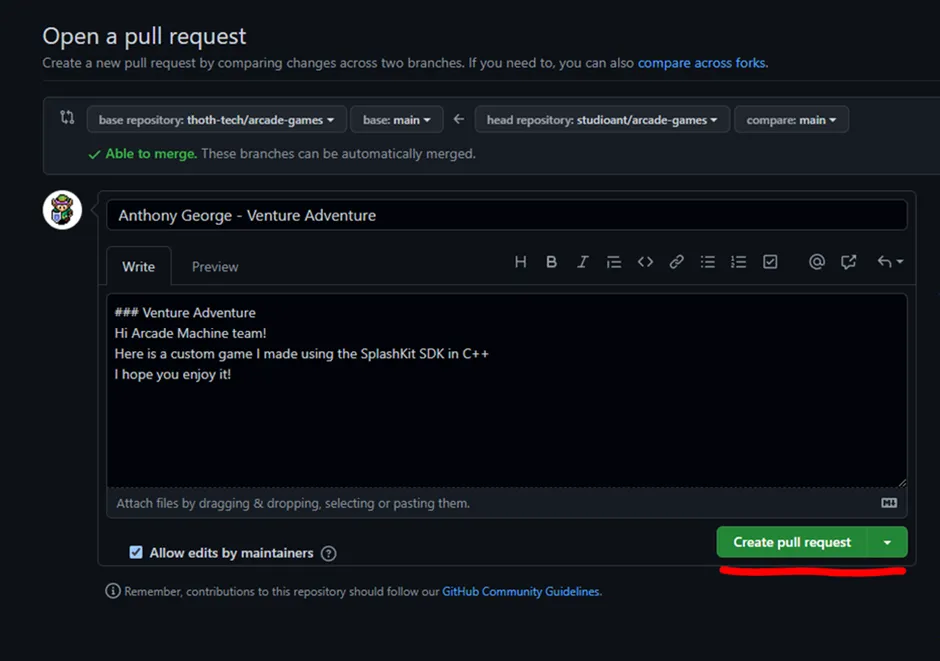
You will see that merging is blocked until a member of the Arcade-Machine team has reviewed your game. We will be sure to get in contact with you once it has been approved!