Planner Board Guidelines
Overview
Planner Boards are a vital part of managing tasks and ensuring smooth workflow in OnTrack projects. This guide will walk you through how to work with Planner Boards, understand sprints, update task cards, and maintain clarity on the importance of upstream reviews.
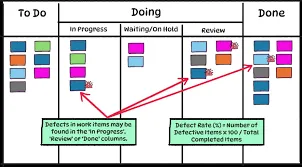
Why Planner Boards Matter
Planner Boards play a crucial role in:
- Reducing confusion about task updates and deadlines.
- Helping teams organize and prioritize work during sprints.
- Creating a transparent and collaborative environment for Agile development.
- Addressing common struggles with understanding sprints and timelines.
How to Work with Planner Boards
Planner Boards are used to visually track the status of tasks throughout a sprint. Here’s how you can work with them effectively:
- Columns: Typically, boards have columns like To Do, In Progress, Review, and Done. Each task card moves from left to right as work progresses.
- Task Cards: Represent individual tasks or stories. Cards include details like task description, deadlines, and assignees.
- Agile Focus: Use the Planner Board to reflect the Agile methodology by splitting larger stories into smaller, actionable tasks.
Open the Planner Board for your sprint. Click on Add Task and provide a clear title and description. Assign the task to a team member and set a due date.
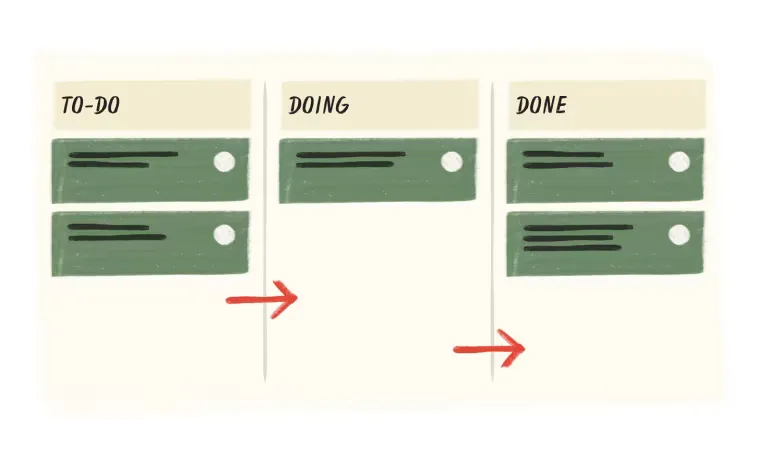
Drag and drop task cards to the appropriate column (To Do, In Progress, Review, Done). Update the card’s status whenever significant progress is made.
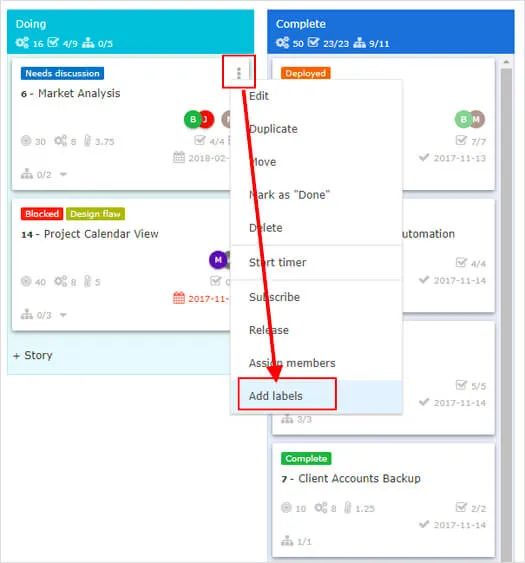
Use Agile Cards to split work into smaller tasks for better sprint management. Add clear labels (e.g., Bug Fix, Feature, Testing) to indicate the nature of the task.
How Sprints Work and Their Timelines
Sprints are short, time-boxed periods where a specific set of tasks is completed. OnTrack follows Agile principles to organize work into sprints.
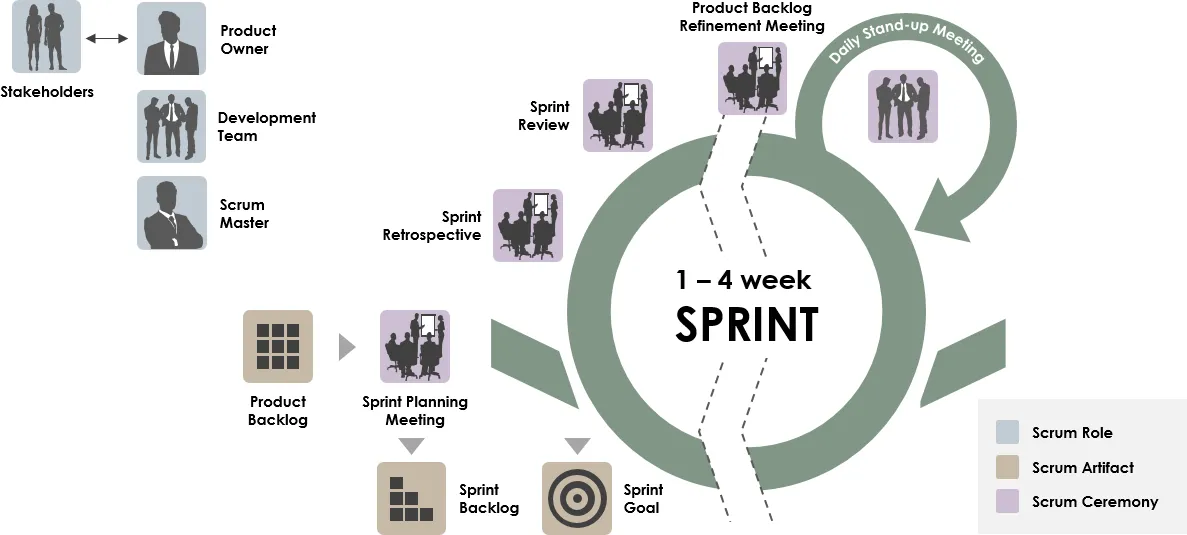
Key Points About Sprints
- Sprint Duration: Usually 1–2 weeks, depending on project complexity.
- Sprint Planning: Conduct a meeting before each sprint to assign tasks and prioritize work.
- Sprint Review: At the end of a sprint, review completed work and gather feedback.
Sprint Workflow on Planner Boards
-
Before the Sprint:
- Plan tasks and create cards in the To Do column.
- Prioritize tasks based on team capacity and project goals.
-
During the Sprint:
- Move cards from To Do → In Progress → Review as work progresses.
- Communicate regularly during daily stand-ups to ensure alignment.
-
After the Sprint:
- Move completed cards to the Done column.
- Archive old boards and set up a new board for the next sprint.
How to Update Task Cards
Keeping task cards up-to-date is essential to ensure transparency and progress tracking.
Steps to Update a Task Card:
- Open the task card you want to update.
- Edit the following fields if necessary:
- Status: Update to reflect the current phase (e.g., In Progress, Review).
- Assignee: Reassign the task if the original assignee changes.
- Description: Add additional details or changes made.
- Attachments: Upload relevant files, like designs, test cases, or documentation.
- Save the changes and notify team members if updates require their attention.
Reducing Confusion: Why and How to Update the Planner Board
Proper use of the Planner Board eliminates misunderstandings regarding task ownership, deadlines, and sprint goals. Here’s why updating is critical:
- Transparency: Keeps everyone informed about task progress.
- Accountability: Ensures team members are responsible for their assigned tasks.
- Efficiency: Reduces the need for repeated clarifications during meetings.
Tips for Regular Updates:
- Schedule a daily check-in to update task statuses.
- Encourage all team members to take responsibility for keeping their cards current.
- Use tags or labels like Blocked, Urgent, or Critical to highlight important tasks.
Understanding Upstream Reviews
Upstream reviews ensure that pull requests (PRs) are aligned with project standards before merging. This is closely tied to task cards in the Planner Board.
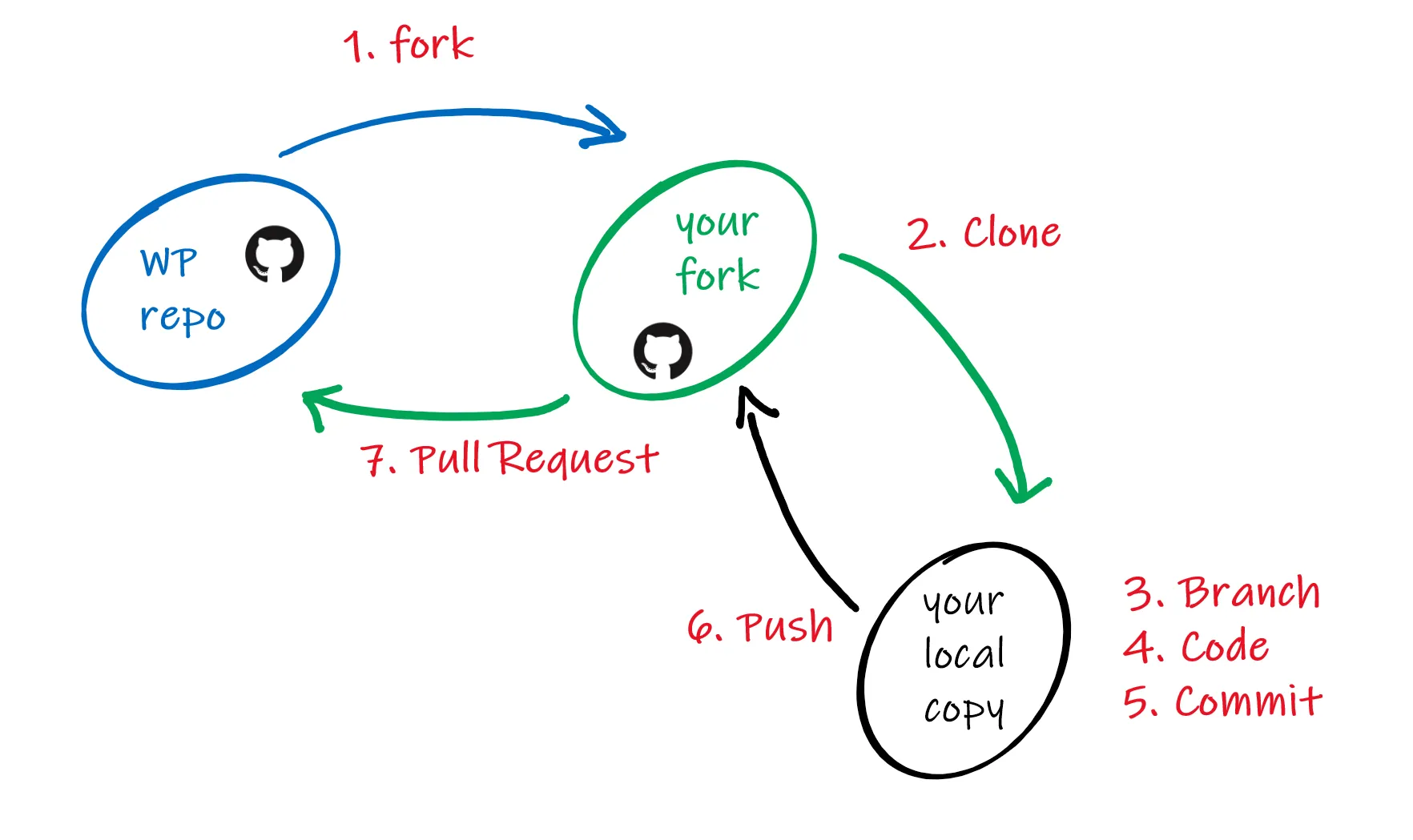
Steps for Upstream Reviews:
-
Connect PR to Planner Board:
- Link the PR to the corresponding task card for tracking.
- Use comments in the card to summarize key changes in the PR.
-
Review Process:
- Conduct a thorough code review (refer to the Peer Review Guide).
- Move the task card to Review after the PR is created.
-
Finalizing:
- Once the PR is approved, move the card to Done.
- Reflect any new insights or follow-up tasks on the Planner Board.
Planner Boards Across Semesters
As OnTrack evolves, you may work with different Planner Boards in various semesters. To ensure consistency:
- Semester Boards: Use separate boards for each semester to track progress and goals.
- Agile Alignment: Ensure that Agile Cards are utilized for consistency across all boards.
- Archiving: Archive old boards to declutter and maintain focus on current work.
By following these guidelines, you can use Planner Boards and Agile Cards effectively to stay organized, work better as a team, and keep your project running smoothly while keeping your mentor updated.